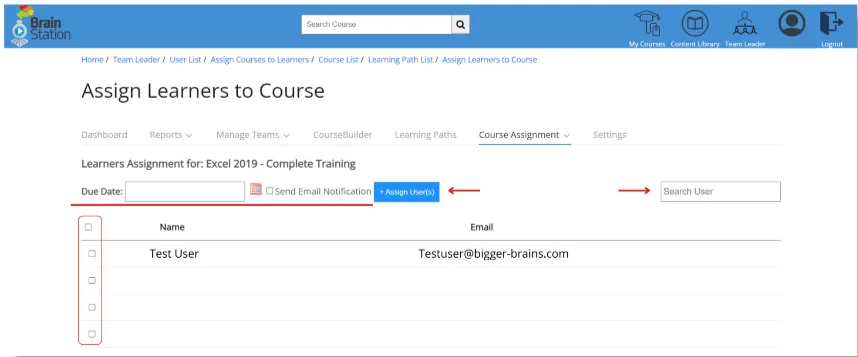Course Assignment #
From the main page of the BrainStation LMS (Team Leader view), there are options to assign courses.
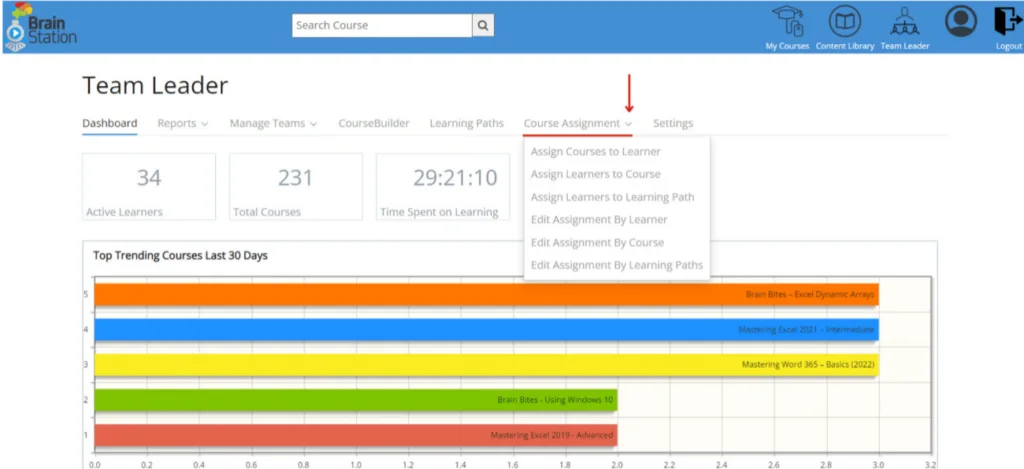
Assign Courses to Learner #
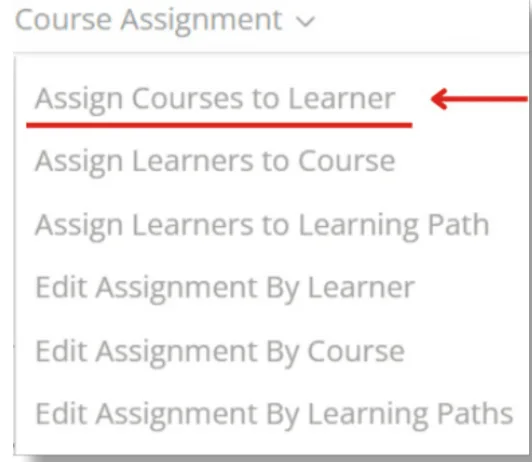
To work with an individual learner, select Assign Courses to Learner from the main BrainStation LMS page.
From this view, select a learner by clicking on Select.
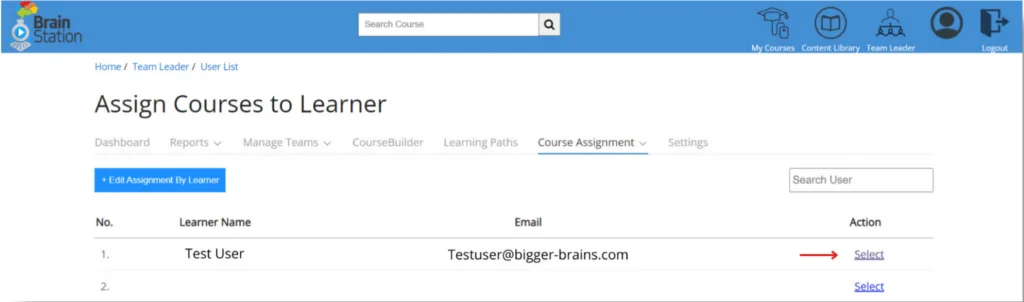
From here, you can search for a specific course, or scroll through the courses available. Select a course by choosing the check box to the left of the course in the list and then click on +Assign Course(s). You can select a Due Date for the course(s) you are assigning or leave it blank.

Assign Learners to Course #
You can also assign a specific course to multiple learners. Select Assign Learners to Course Assignment drop down list.
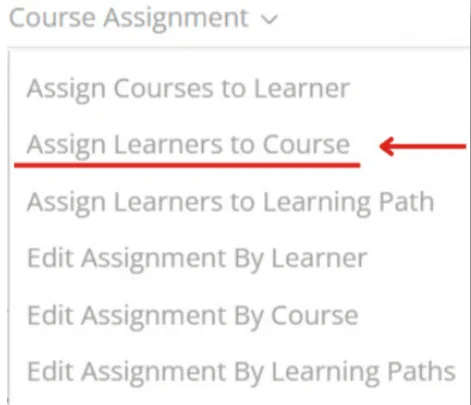
From this view, select a course by clicking on Select.
If you have added your own courses to the BrainStation LMS, you can assign those courses by navigating to Page 13 or by using the Search Courses box. To assign a custom course, click on Select.
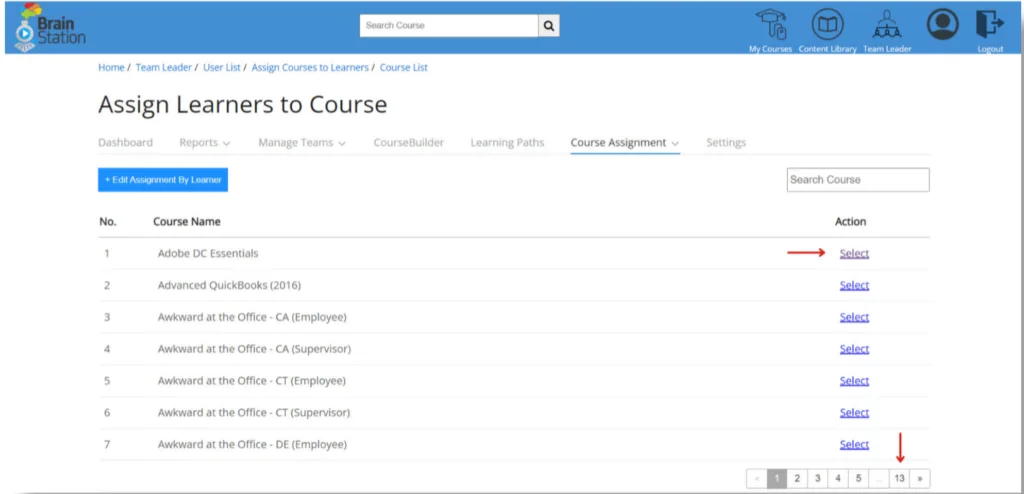
You can search for a team member using the Search User box or scroll through the list.
Select a course by choosing the check box to the left of the team member name in the list and then click on +Assign User(s). You can select a Due Date or leave it blank.
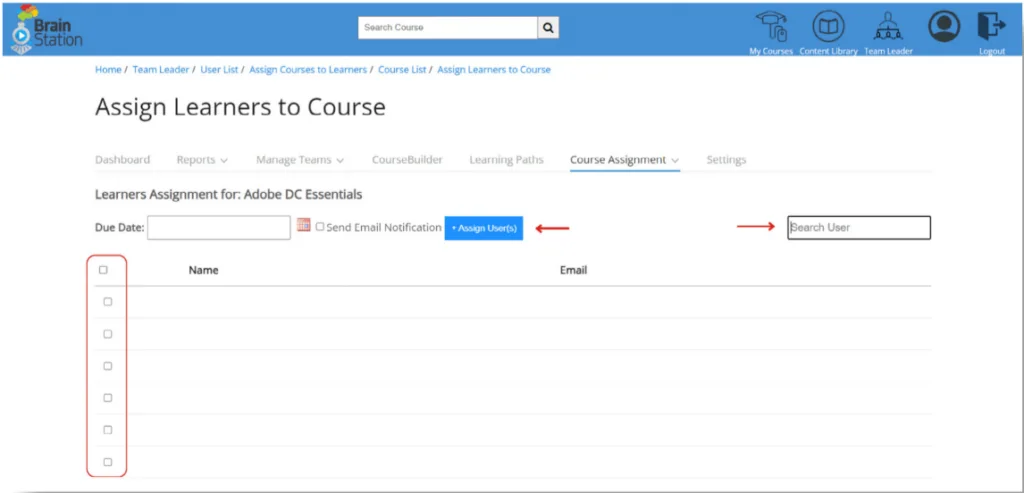
Assign Learners to Learning Path #
You can also assign Learners to a Learning Path. Select Assign Leasers to Learning Path from the Course Assignment drop down list.

From this view, select a Learning Path by clicking on Select.
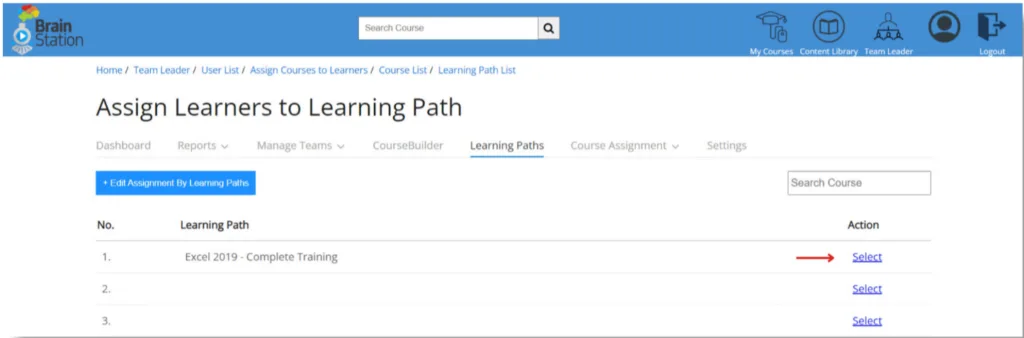
You can search for a team member using the Search User box or scroll through the list.
Assign a Learning Path by choosing the check box to the left of the team member name in the list and then click on +Assign User(s). You can select a Due Date or leave it blank.