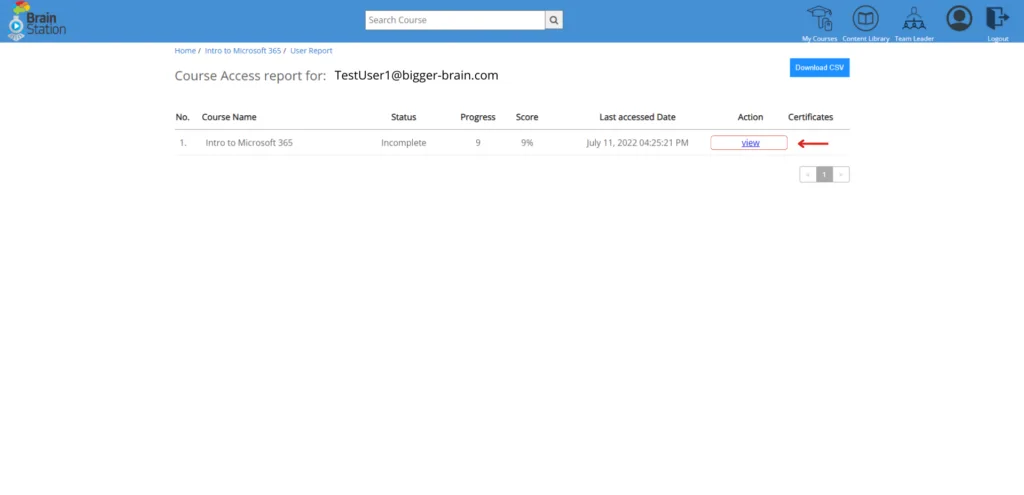Learner Dashboard #
In the Bigger Brains BrainStation experience, your homepage, the My Courses page, looks almost identical whether you are a Team Leader or a Learner. The only difference is the Report button on the Learner view is replaced with the Team Leader button on the Team Leader view.
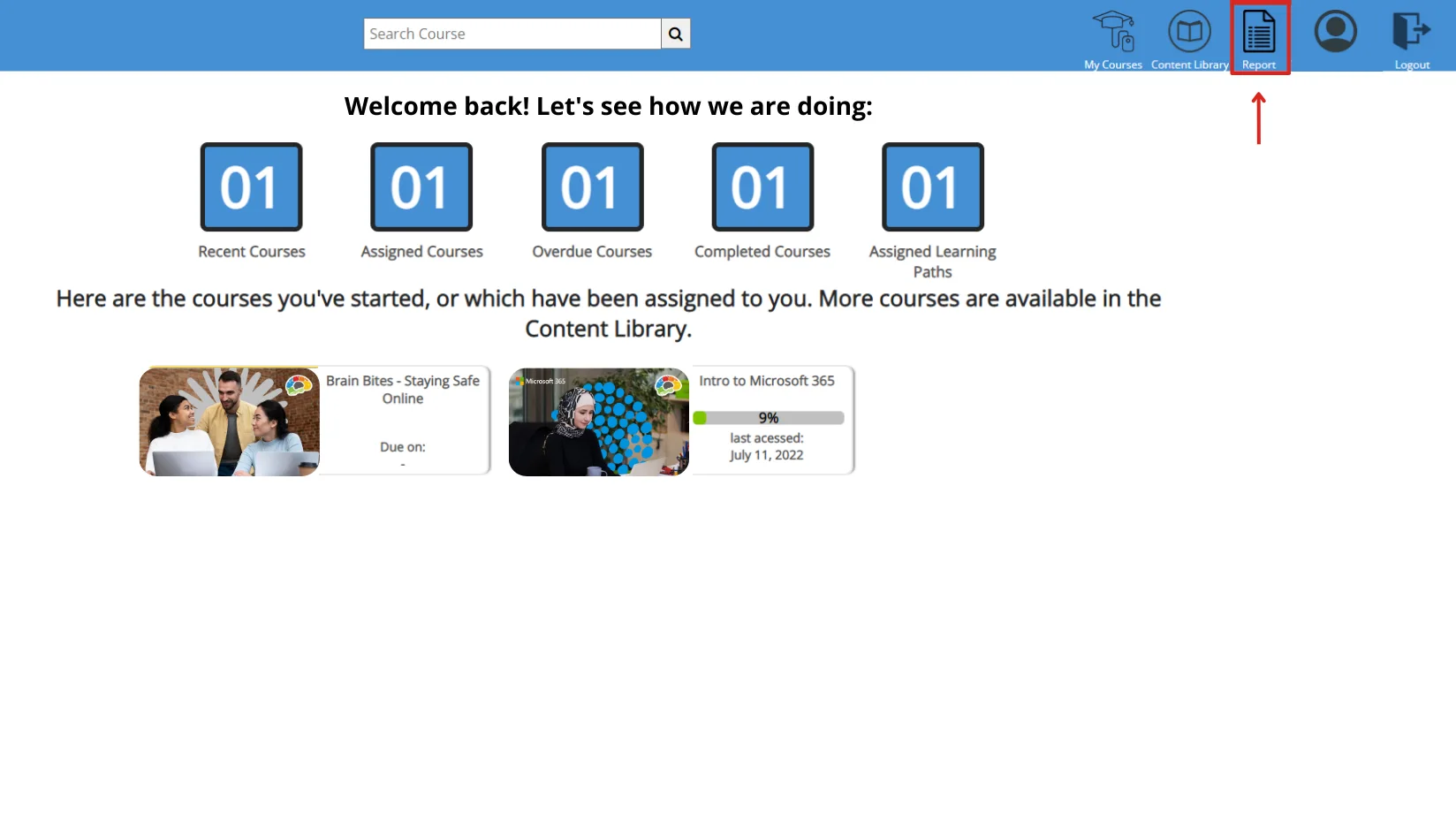
On the My Courses home page, the default view you see first is a list of your courses in this order: Clicking any of the four heading tiles (Recent, Assigned, Overdue, or Completed Courses) will display just those courses for the user. Assigned Courses and Overdue Courses reflect courses which were assigned to the learner by a Team Leader.
Clicking on any course tile in any of these views will open a landing page with information about that course. The course can then be opened in a new tab with the Launch Course button.
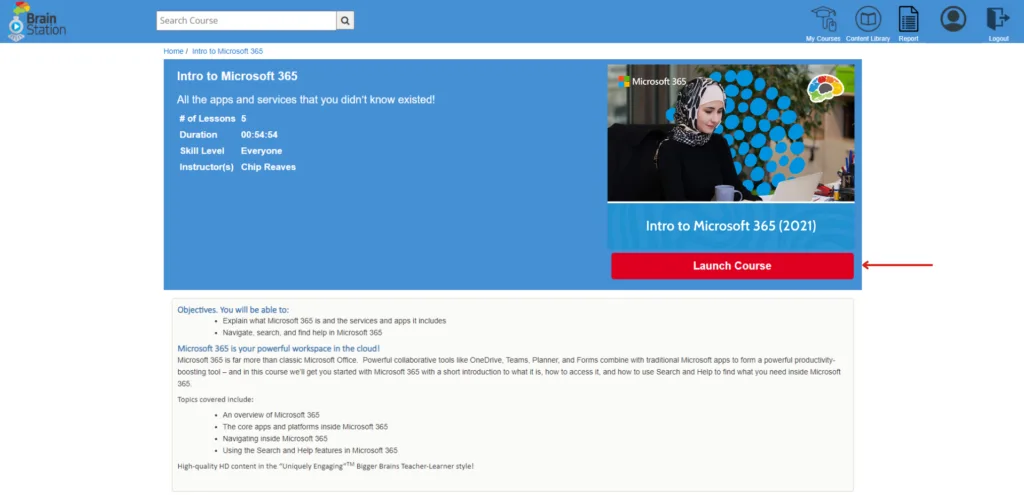
Learner Reports #
Learners can view a Report on their own activity by clicking their Report menu:
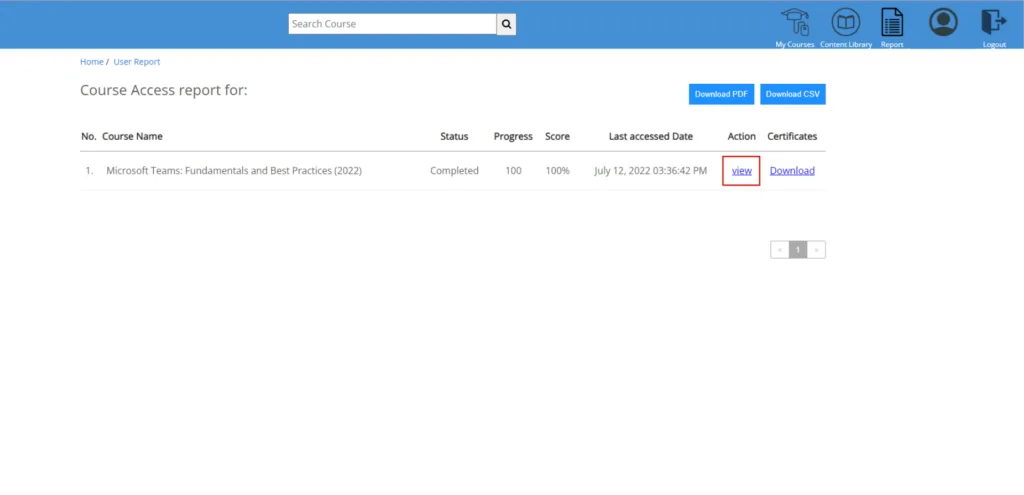
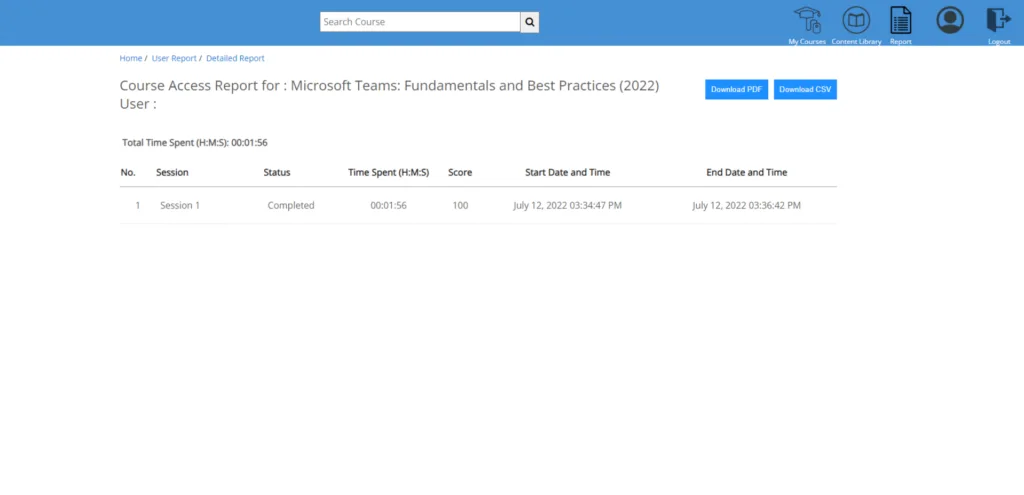
Team Leader Dashboard #
Team Leaders can access reports for team members by selecting the Team Leader button at the top of the BrainStation LMS My Courses page.
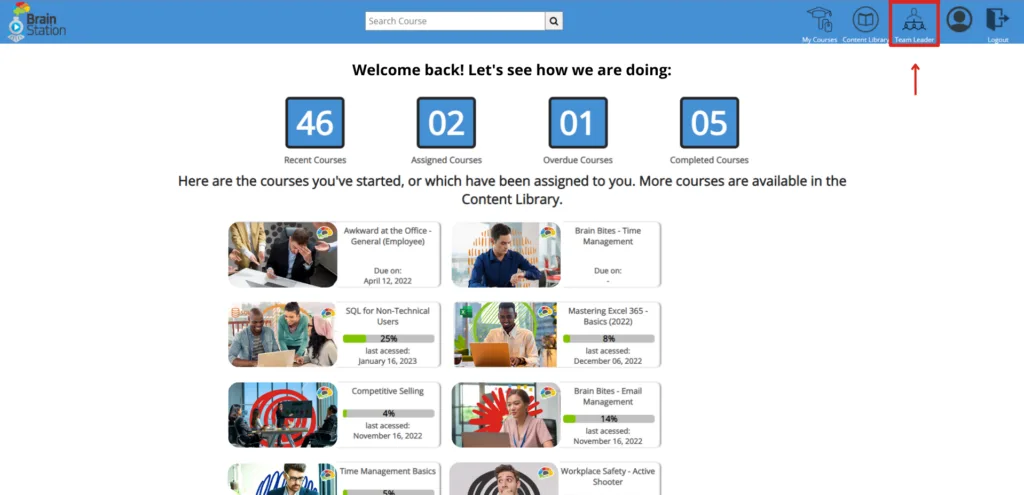
You will then see the first page of the Team Leader Dashboard, the Report page, which is a dashboard showing various metrics of courses for your team. At the top, you will see the number of Active Learners, Total Courses in progress, total Time Spent on Learning, and a drop-down to view Reports.
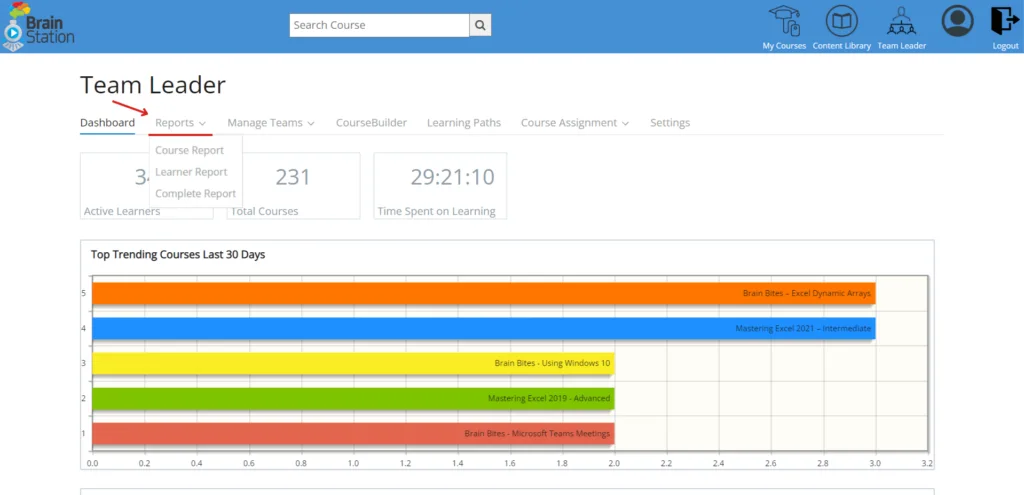
This page also provides various charts depicting Top Trending Courses Last 30 Days, User Access Last 30 Days, Top 10 Learners based on Time Spent, Time Spent in Last 30 Days, and Attempted vs. Not Attempted Courses.
Team Leader Reports #
Select Course Report to view a list of courses:
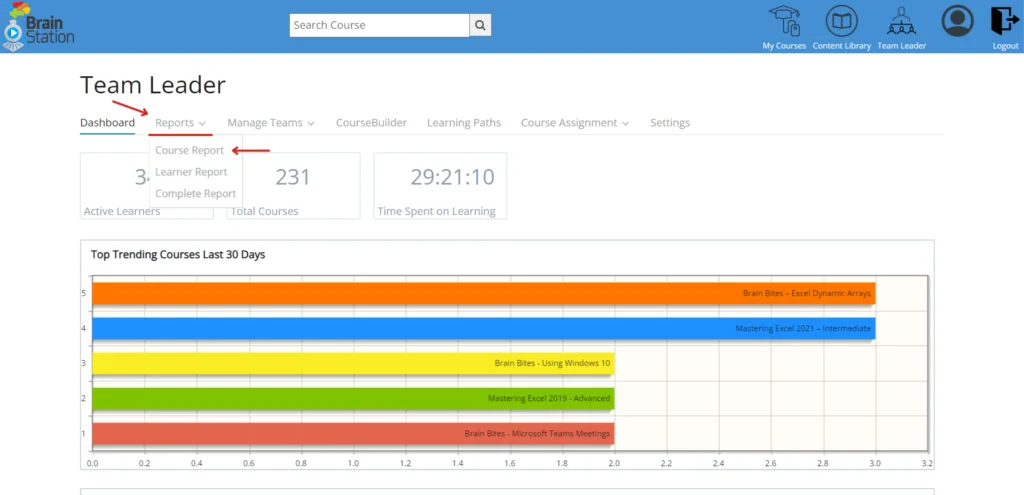
Then click on view to see details for a course:
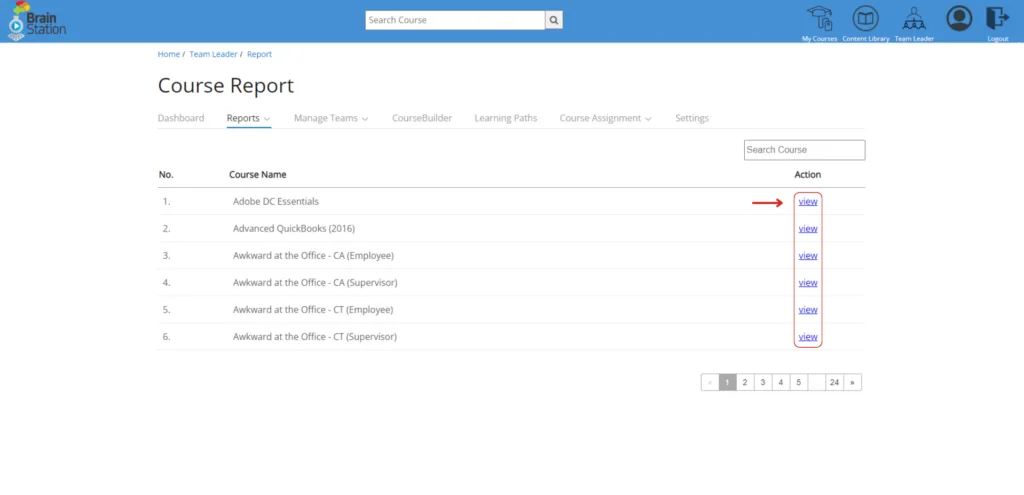
The Access Report details which learners have attempted/completed the course. Select view on the Access Report to see details for a learner for the specific course.
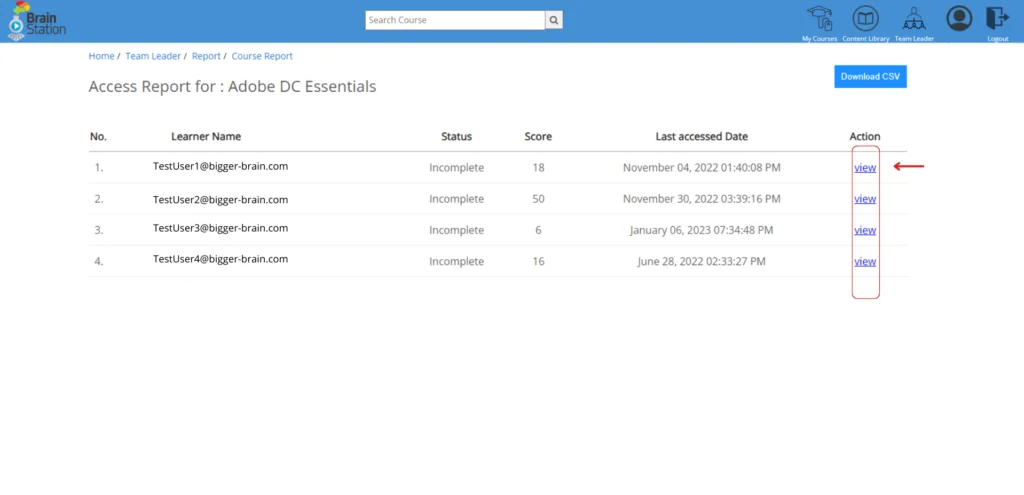
You will then be taken to the Course Access Report for a specific learner.