A common request from MSPs and other Resellers using the Bigger Brains portal is “How can I add logins to let my staff access the Reseller Portal?”. The best way to do this is to create a User and allow them ‘Reseller Access’.
When a Reseller account is first created, there is one master login created. The username is usually the email address of the person who setup the account. Bigger Brains has since added the ability to designate individual Users ‘Reseller Access’, meaning they can get access to the Reseller Portal through their normal User login.
When logged in as a Reseller, you will see an option when adding a User to a Team:
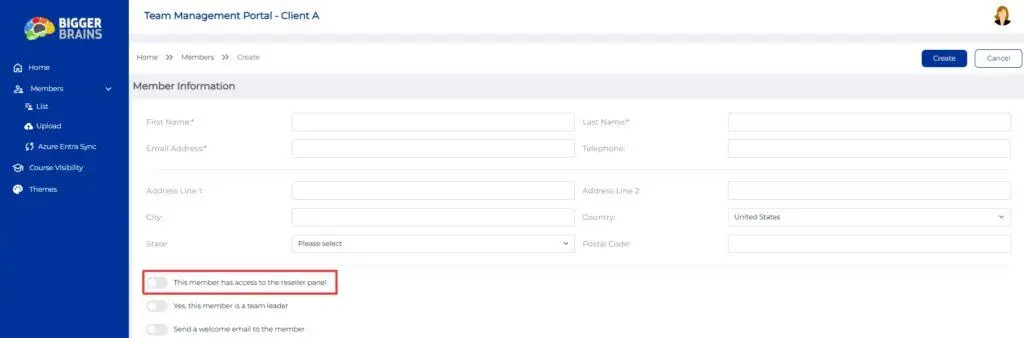
Benefits in BrainStation with Reseller Access: #
A User with ‘Reseller Access’ will activate the Reseller Tab in BrainStation. A User with ‘Reseller Access’ gains the ability to log in to the Reseller Portal through the Reseller-oriented drop-down:

The ‘Login as Reseller’ option will open the Reseller Portal. This means any User with ‘Reseller Access’ enabled can access ALL the Reseller controls as if they had used the Reseller master credentials.
Logging In With Reseller Access: #
When a User has ‘Reseller Access’, they can log in to BrainStation through this link. On this page, they can enter their User login information in the outlined area shown below.
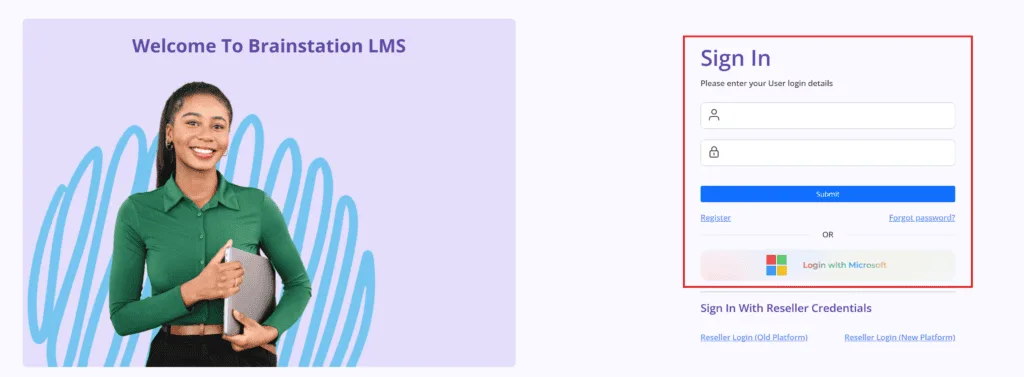
There are other features that are exclusive to Resellers and Users with ‘Reseller Access’.
- Copy Course:
- This allows anyone with ‘Reseller Access’ to copy a custom-built course from one Team to one or more other Teams associated with the Reseller account.
- Reseller Report:
- This provides basic reporting options for any Team under the Reseller account.
We recommend enabling ‘Reseller Access’ only for User accounts who need it. This eliminates the need to share the master credentials. Using the normal User account also means the Reseller controls will be available inside the Bigger Brains eLearning app in Microsoft Teams.