To invite multiple users, prepare a CSV file with a list of the email addresses for each user. This can be done by using a program like Microsoft Excel, and entering each email address in column A, as in the image below:
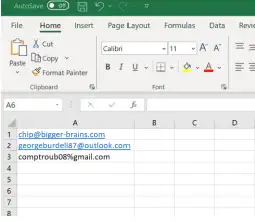
then save the file in CSV format:
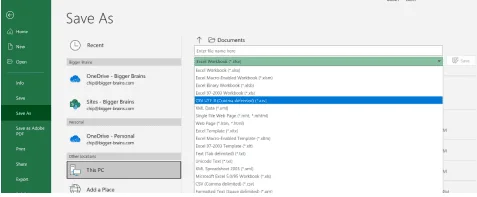
From the Invite Users screen, leave the first field blank. Use the “Choose File” button to select the CSV file you created, then choose the channel through which the Booster will be delivered (Email, Teams, etc.) and click “Invite”
For each user in the CSV file, if the user already has a BrainBot account, they will automatically be subscribed to the Sequence. If the user does not have a BrainBot account, they will receive an email with a link to activate their new account and subscribe them to the Sequence.
Requesting a Bulk Upload #
The Invitation feature can be an easy way to add multiple users to your Booster Sequence, but in situations where you as a Creator have a large number of users to add to the system and do not wish to use the Invitation function, email brainbot@bigger-brains.com to request a bulk import. Note: due to the security and privacy controls in Teams, Slack, and Webex apps, even when a BrainBot user account is created in advance, each learner will have to follow a few easy steps to connect their BrainBot account to their Teams/Slack account on the first time they use it.