Table of Contents
- Log in to the Reseller Portal.
- Select ‘Teams’ from the menu on the left of the screen.

- Choose the Team you would like to create a Team Leader for and select the ‘Login’ icon associated with that Team.
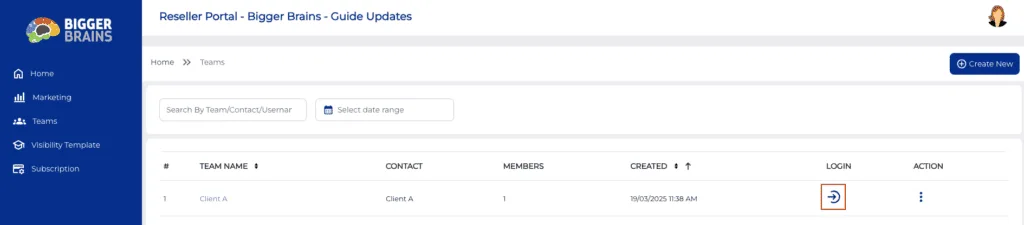
- In the Team Management Portal, select ‘Members’ from the menu on the left of the screen.
- Choose ‘List’ from the drop-down list.
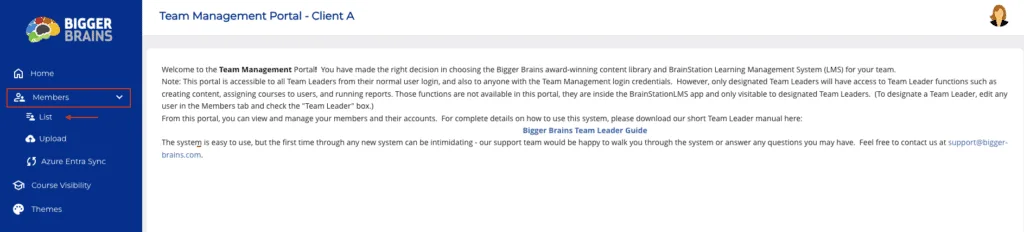
- Click ‘Create New’ in the top right corner of the page.
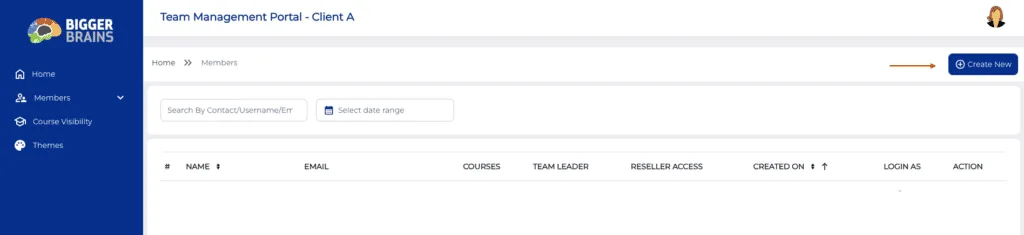
- Fill out the ‘Create New User’ form.
- Turn the ‘Yes, this member is a team leader’ button on.
- Select ‘Create’ at the bottom of the form when complete.
- If there were any errors, a message will display.
- You will be returned to the ‘List’ page when a new User is added.
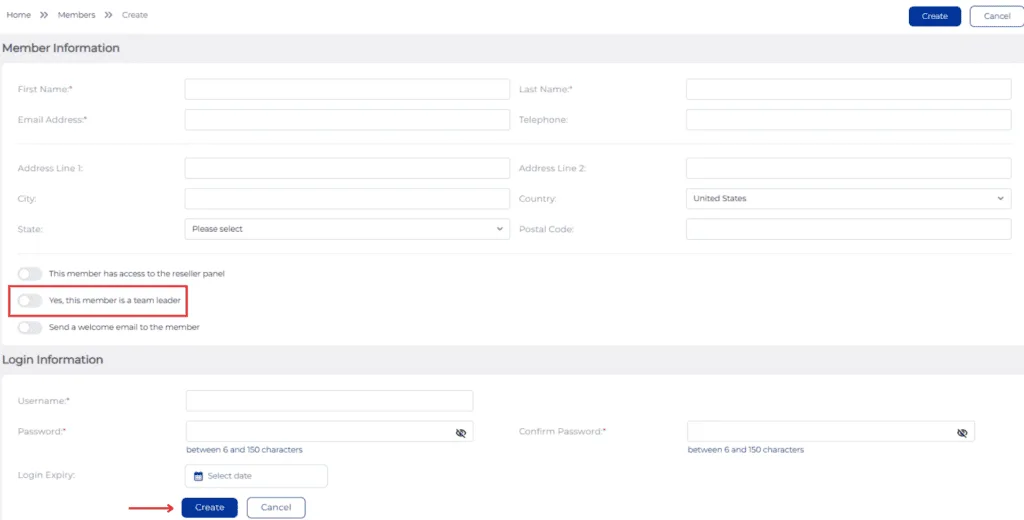
How do I Promote a User to Become a Team Leader? #
- In the Team Management Portal, select ‘Members’ from the menu on the left of the screen.
- Choose ‘List’ from the drop-down list.
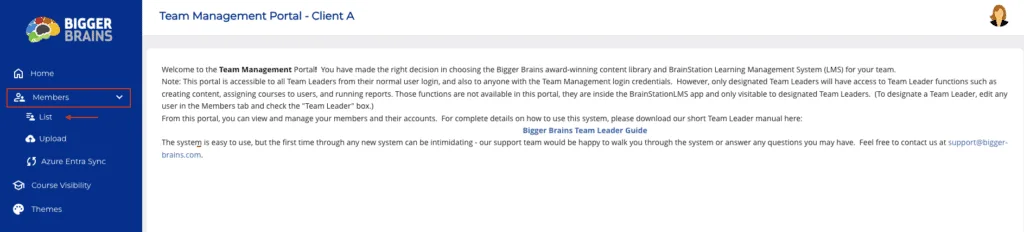
- Click the three-dot icon under ‘Action’ for the User you would like to make a Team Leader.
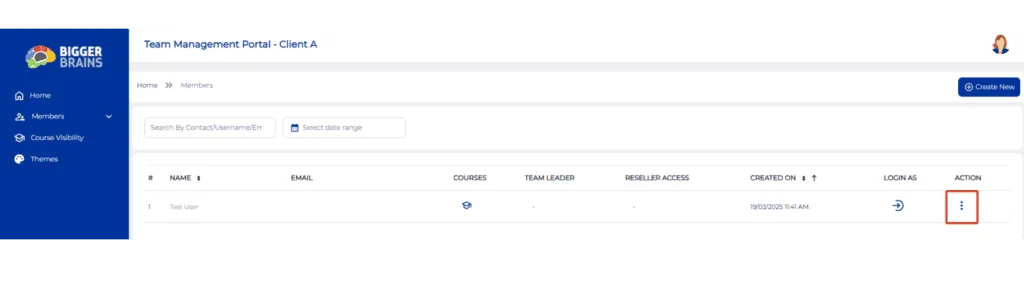
- Select ‘Promote/Demote’ from the list that appears.
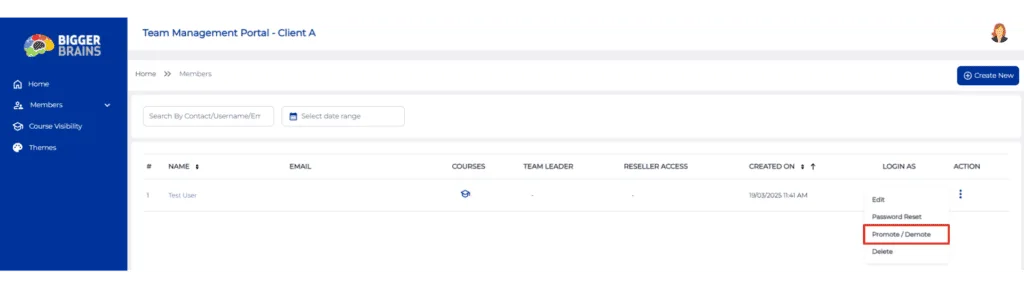
- Check the box saying ‘Yes, this member is a Team Leader’.
- When finished, select ‘Update Status’.
- If there were any errors, a message will display.
- You will be returned to the ‘List’ page when a new User is added.
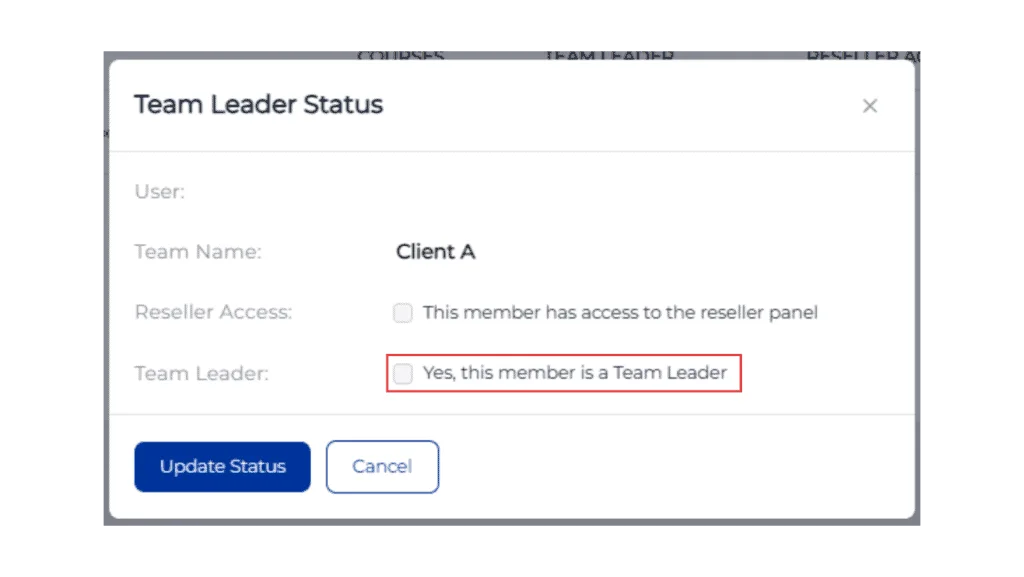
What is a Team Leader? #
A member who can run reports, manage Learners, assign courses to Learners, and create custom content. Team Leaders are connected to one Team, and each Team can have multiple Team Leaders. For a Team that is not managed by a Reseller, the Team Leader can purchase licenses and manage billing for their Learners.