Any BrainStation user can choose to share an individual lesson with another person. The person receiving the shared lesson link does NOT need to be a BrainStation user themselves.
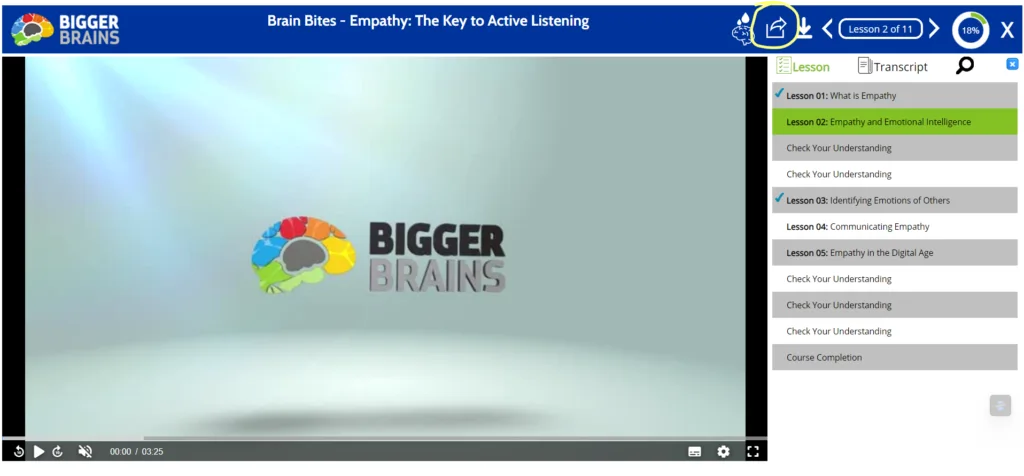
Lesson Share is available for all Bigger Brains courses. It can be enabled or disabled for any Team or custom courses by a Team Leader.
Clicking on the Lesson Share icon will open this lesson share dialog box:
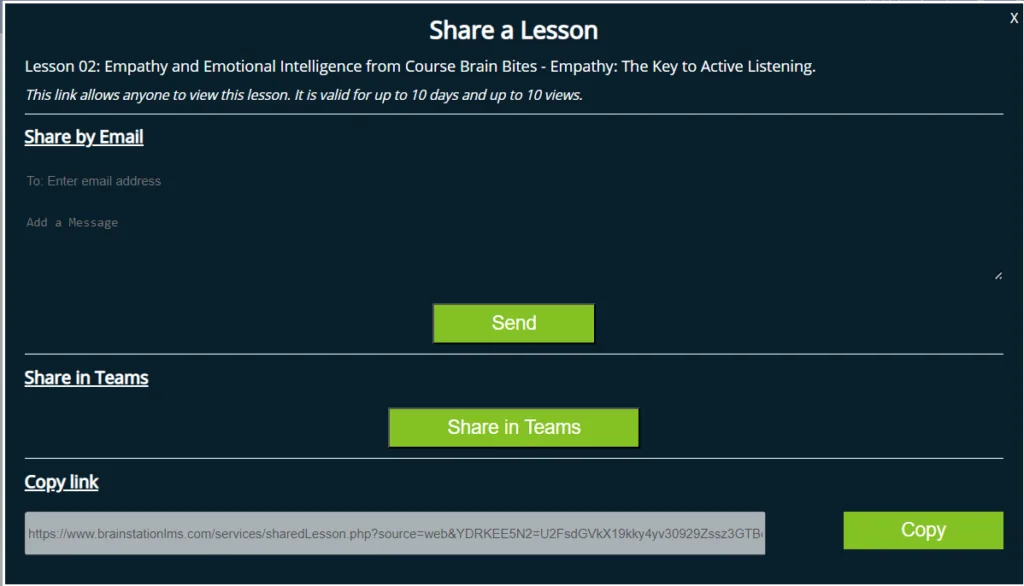
Note that only the specific lesson is being shared- not the entire course.
There are three options for sharing a lesson shown in the dialog box above.
“Share by Email” will send an email to the recipient, including a link to the shared lesson and any message the sender adds.
“Share in Teams” will open a dialog box to let the sender choose a Channel or Chat in Microsoft Teams where the shared lesson link will be posted.
Copy Link can be used to copy the link to the shared lesson, which can then be pasted into an email, document, or similar destination.
If using the “Share by Email” option, the recipient receives an email which looks like this:
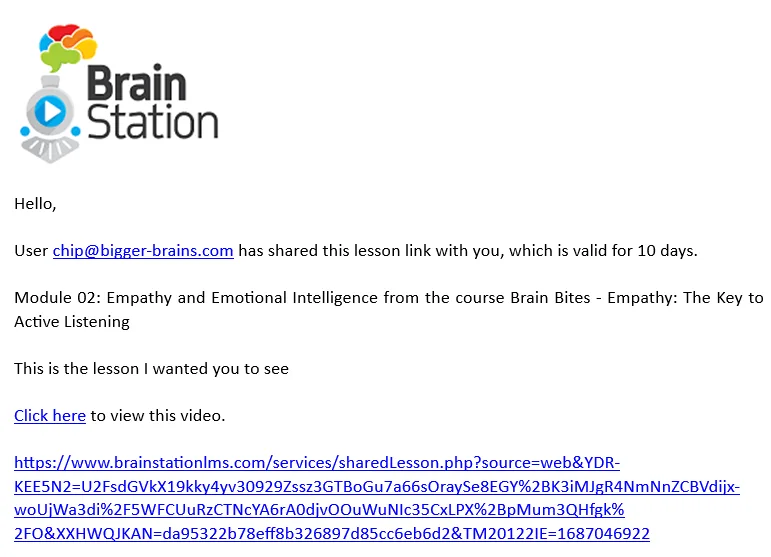
Note: Shared Lesson links are only valid for 10 days and up to 10 plays, to prevent misuse.